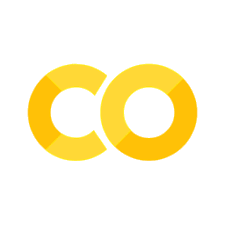HyFI Template Example#
This Jupyter Notebook demonstrates the usage of the hyfit package, including initializing a workspace, mounting Google Drive on Colab, and using HyFI to manage configurations.
First, let’s import the necessary functions and classes from the hyfit package.
from hyfit import get_version, HyFI
/home/yj.lee/.venvs/hyfi-template/lib/python3.8/site-packages/tqdm/auto.py:21: TqdmWarning: IProgress not found. Please update jupyter and ipywidgets. See https://ipywidgets.readthedocs.io/en/stable/user_install.html
from .autonotebook import tqdm as notebook_tqdm
Check Version#
Now, let’s get the version of the hyfi_template package.
version = get_version()
print("HyFI Template version:", version)
HyFI Template version: 0.6.4
Initialize Project#
We’ll initialize the project using the HyFI.initialize function. The function takes the following parameters:
project_name: Name of the project to use.project_description: Description of the project that will be used.project_root: Root directory of the project.project_workspace_name: Name of the project’s workspace directory.global_hyfi_root: Root directory of the global hyfi.global_workspace_name: Name of the global hierachical workspace directory.num_workers: Number of workers to run.logging_level: Log level for the log.autotime: Whether to automatically set time and / or keep track of run times.retina: Whether to use retina or not.verbose: Enables or disables logging
We’ll check if we’re running in Google Colab, and if so, we’ll mount Google Drive.
if HyFI.is_colab():
HyFI.mount_google_drive()
h = HyFI.initialize(
project_name="hyfi",
logging_level="INFO",
verbose=True,
)
print("project_dir:", h.project.root_dir)
print("project_workspace_dir:", h.project.workspace_dir)
INFO:hyfi.utils.notebooks:Google Colab not detected.
INFO:hyfi.utils.notebooks:Extension autotime not found. Install it first.
INFO:hyfi.joblib.joblib:initialized batcher with <hyfi.joblib.batch.batcher.Batcher object at 0x7fc72dd2b0a0>
INFO:hyfi.main.config:HyFi project [hyfi] initialized
project_dir: /home/yj.lee/.hyfi/projects/hyfi
project_workspace_dir: /home/yj.lee/.hyfi/projects/hyfi/workspace
Compose Configuration#
We can use the HyFI.compose function to load a configuration file. In this example, we’ll use the default configuration by specifying path=__default__.
cfg = HyFI.compose("project")
Display Configuration#
Now, let’s print the loaded configuration using the HyFI.print function.
HyFI.print(cfg)
{'_config_group_': '/project',
'_config_name_': '__init__',
'dotenv': {'CACHED_PATH_CACHE_ROOT': None
,
'CUDA_DEVICE_ORDER': None,
'CUDA_VISIBLE_DEVICES': None,
'DOTENV_DIR': '/mnt/nvme1n1p2/home/yj.lee/workspace/projects/hyfi-template/book',
'DOTENV_FILE': '/mnt/nvme1n1p2/home/yj.lee/workspace/projects/hyfi-template/book/.env',
'DOTENV_FILENAME': '.env',
'ECOS_API_KEY': None,
'FRED_API_KEY': None,
'HF_USER_ACCESS_TOKEN': None,
'HUGGING_FACE_HUB_TOKEN': None,
'HYFI_GLOBAL_ROOT': None,
'HYFI_GLOBAL_WORKSPACE_NAME': None,
'HYFI_LOG_LEVEL': 'WARNING',
'HYFI_NUM_WORKERS': None,
'HYFI_PROJECT_DESC': None,
'HYFI_PROJECT_NAME': None,
'HYFI_PROJECT_ROOT': None,
'HYFI_PROJECT_WORKSPACE_NAME': None,
'HYFI_RESOURCE_DIR': None,
'HYFI_SECRETS_DIR': '/mnt/nvme1n1p2/home/yj.lee/workspace/projects/hyfi-template/book/secrets',
'HYFI_VERBOSE': False,
'KMP_DUPLICATE_LIB_OK': None,
'LABEL_STUDIO_SERVER': None,
'NASDAQ_API_KEY': None,
'OPENAI_API_KEY': None,
'TOKENIZERS_PARALLELISM': None,
'WANDB_API_KEY': None,
'WANDB_DIR': None,
'WANDB_DISABLED': None,
'WANDB_NOTEBOOK_NAME': None,
'WANDB_PROJECT': None,
'WANDB_SILENT': None},
'global_hyfi_root': '/home/yj.lee',
'global_workspace_name': '.hyfi',
'joblib': {'backend': 'joblib',
'initialize_backend': True,
'minibatch_size': 1000,
'num_gpus': 0,
'num_workers': '1',
'verbose': False},
'num_workers': '1',
'path': {'_config_group_': '/path',
'_config_name_': '__project__',
'dirnames': {'archives': 'archives',
'cache': '.cache',
'config_json': 'config.json',
'config_yaml': 'config.yaml',
'configs': 'configs',
'datasets': 'datasets',
'inputs': 'inputs',
'library': 'libs',
'logs': 'logs',
'models': 'models',
'modules': 'modules',
'outputs': 'outputs',
'tmp': 'tmp'},
'global_hyfi_root': '/home/yj.lee',
'global_workspace_name': '.hyfi',
'home': '/home/yj.lee',
'hyfi': '/home/yj.lee/.venvs/hyfi-template/lib/python3.8/site-packages/hyfi',
'package': '/mnt/nvme1n1p2/home/yj.lee/workspace/projects/hyfi-template/src/hyfit',
'project_name': 'hyfi',
'project_root': '/home/yj.lee/.hyfi/projects/hyfi',
'project_workspace_name': 'workspace',
'resources': '/home/yj.lee/.venvs/hyfi-template/lib/python3.8/site-packages/hyfi/resources',
'runtime': '/mnt/nvme1n1p2/home/yj.lee/workspace/projects/hyfi-template/book'},
'project_description': '',
'project_name': 'hyfi',
'project_root': '/home/yj.lee/.hyfi/projects/hyfi',
'project_workspace_name': 'workspace',
'use_huggingface_hub': False,
'use_wandb': False,
'verbose': 'True'}
That’s it! This example demonstrated the basic usage of the hyfit package. You can now use this package to manage your own projects and tasks in a structured manner.